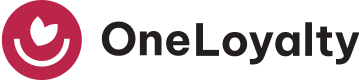January 3, 2025
Transcy Integration, Loyalty Page, QR Code Scanning And More!
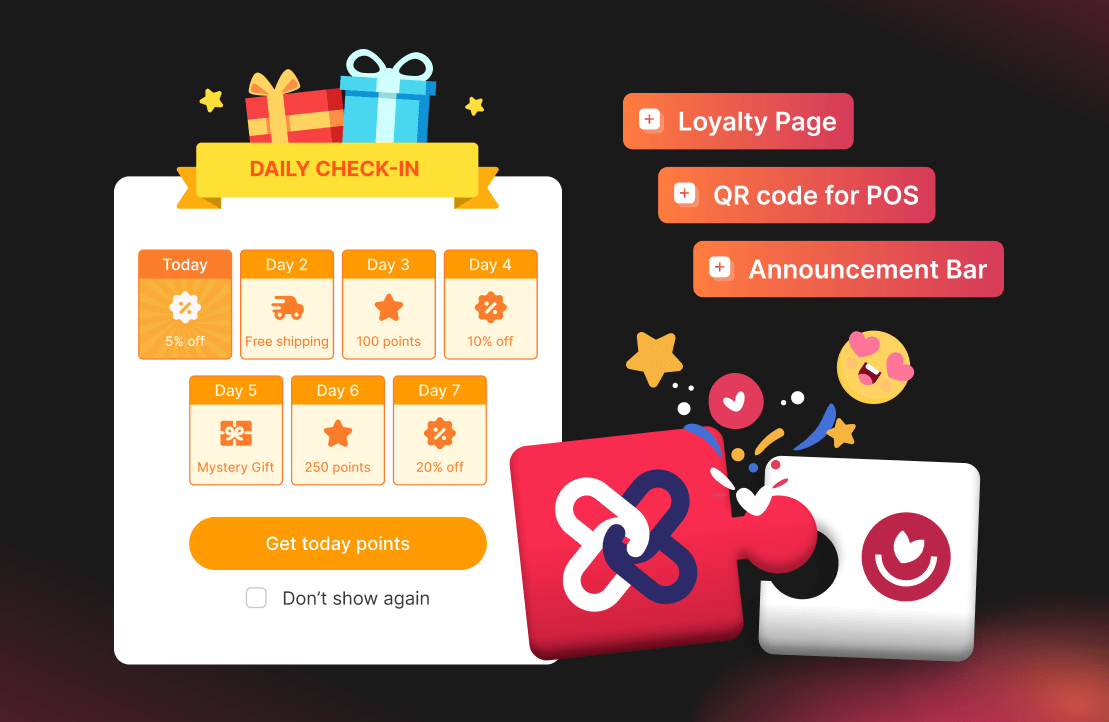
Over the past few months, we at OneLoyalty have been working tirelessly to unlock the full potential of your loyalty program and help you grow your member base like never before. As we step into the new year, we’re excited to share the key updates and features we’ve introduced to make 2025 your most successful year yet.
Here’s a quick glance of what’s new at OneLoyalty:
| All channels | • Transcy integration • Loyalty page • Member-exclusive campaigns • Store Credits • Referral Announcement Bar |
| Point-of-sale (POS) | • QR code scanning |
| Mobile app | • Daily check-in popup • Spin-the-wheel templates |
| Coming soon | • Automatic email flow |
1. All Channels: Promote Your Loyalty Program More Effectively Than Ever
Transcy integration to make your loyalty program multilingual
Per Can’t Read, Won’t Buy – B2C report, 76% of shoppers prefer to shop on websites available in their local language, and 40% say they won’t purchase from sites that don’t offer it.
Therefore, a key update we’d love to highlight first is our integration with Transcy– a leading Shopify language translation and currency conversion app. With this integration, you can localize your loyalty program for international shoppers and expand your loyalty customer base across the globe.
🎯 Setup guide
To start translating your loyalty program, install Transcy to your Shopify store. Then:
1. On your OneLoyalty dashboard, select Settings > Integrations to activate the OneLoyalty x Transcy integration.
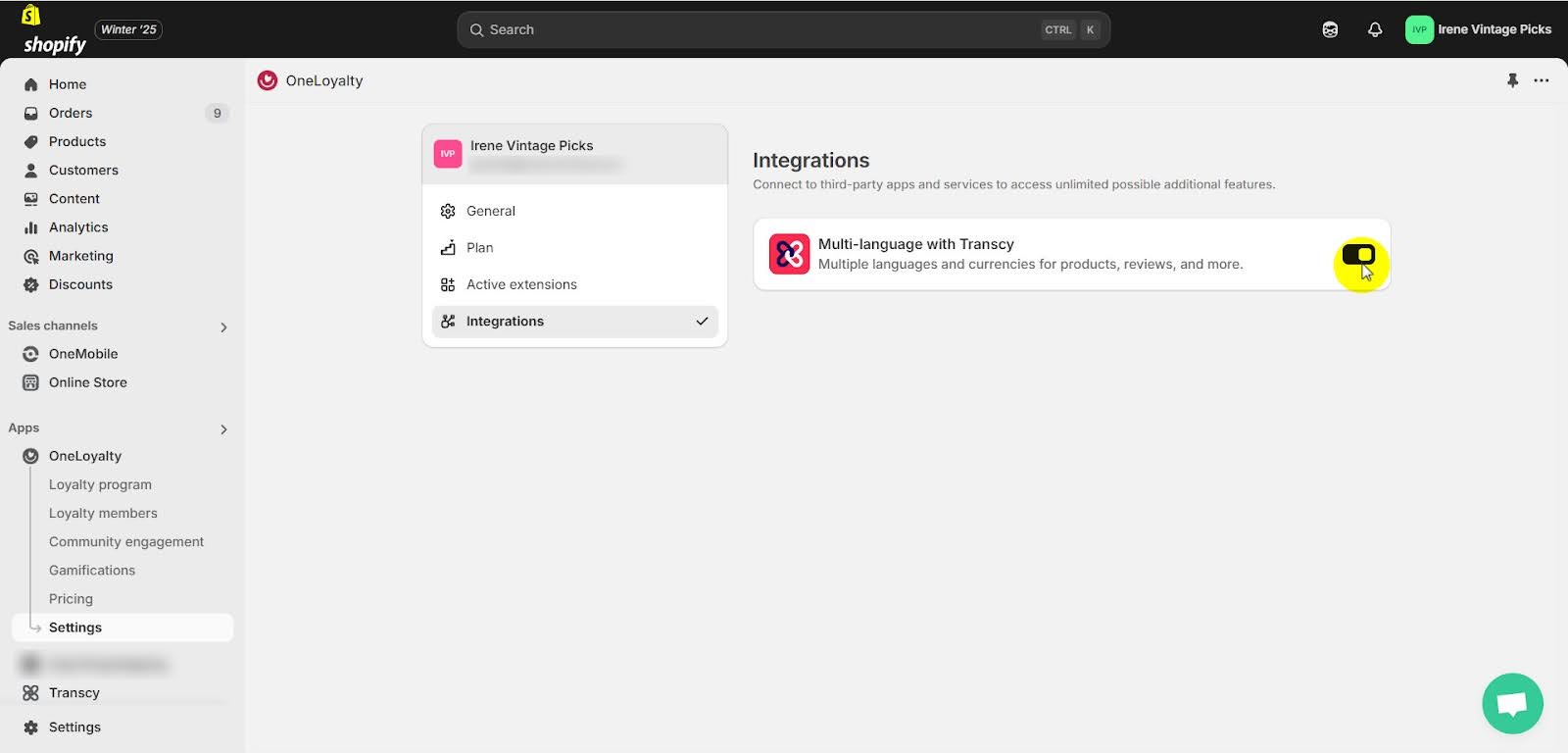
2. On your Transcy dashboard, select Integration > Select OneLoyalty and tick the box “I’ve already installed the app, start integrating with Transcy”
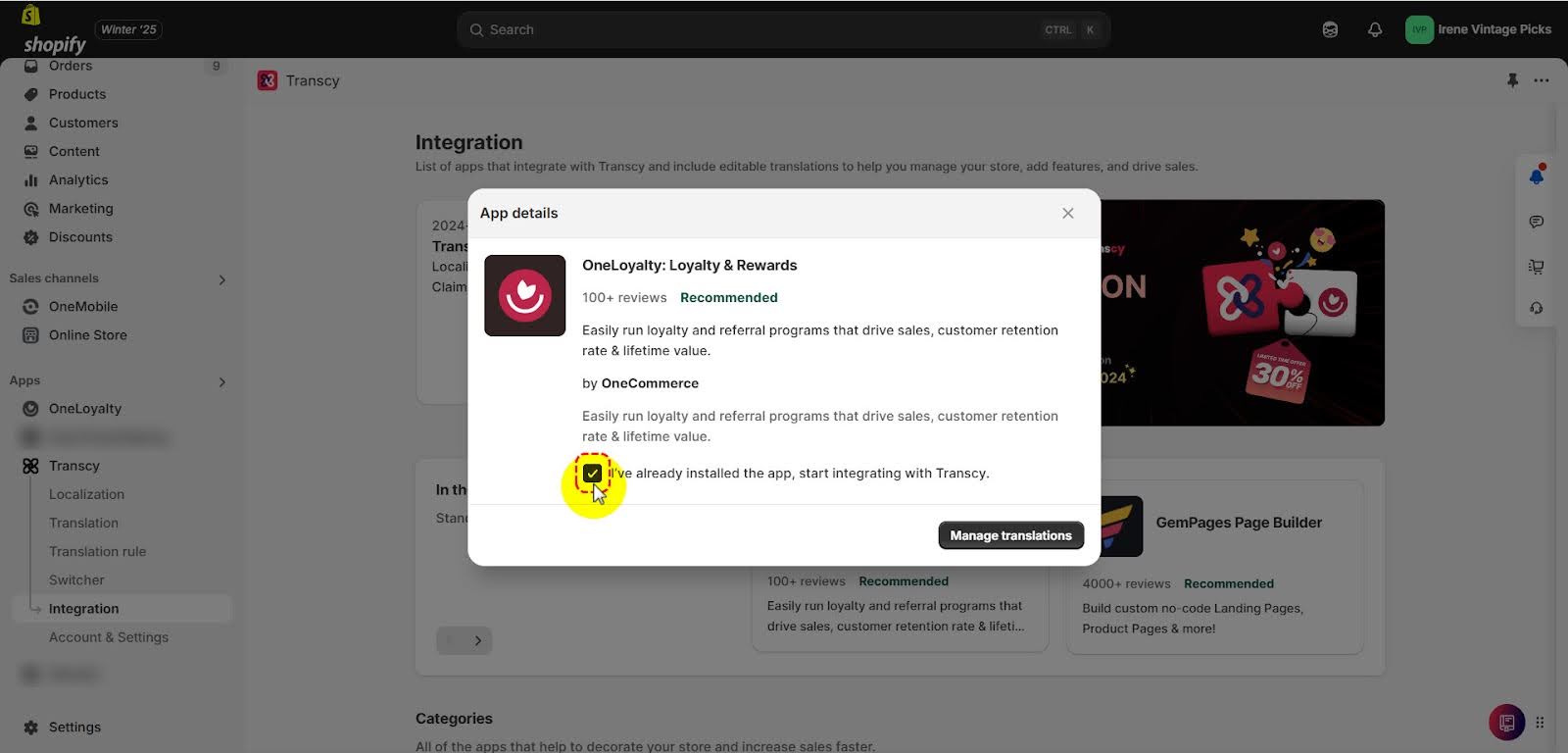
‘Loyalty page’ to let customers quickly understand your loyalty scheme
Instead of cramming all the details into your loyalty launcher, OneLoyalty now supports a dedicated loyalty page. Herein, you can present your program’s scheme to your customers in the most aesthetic and intuitive way possible.
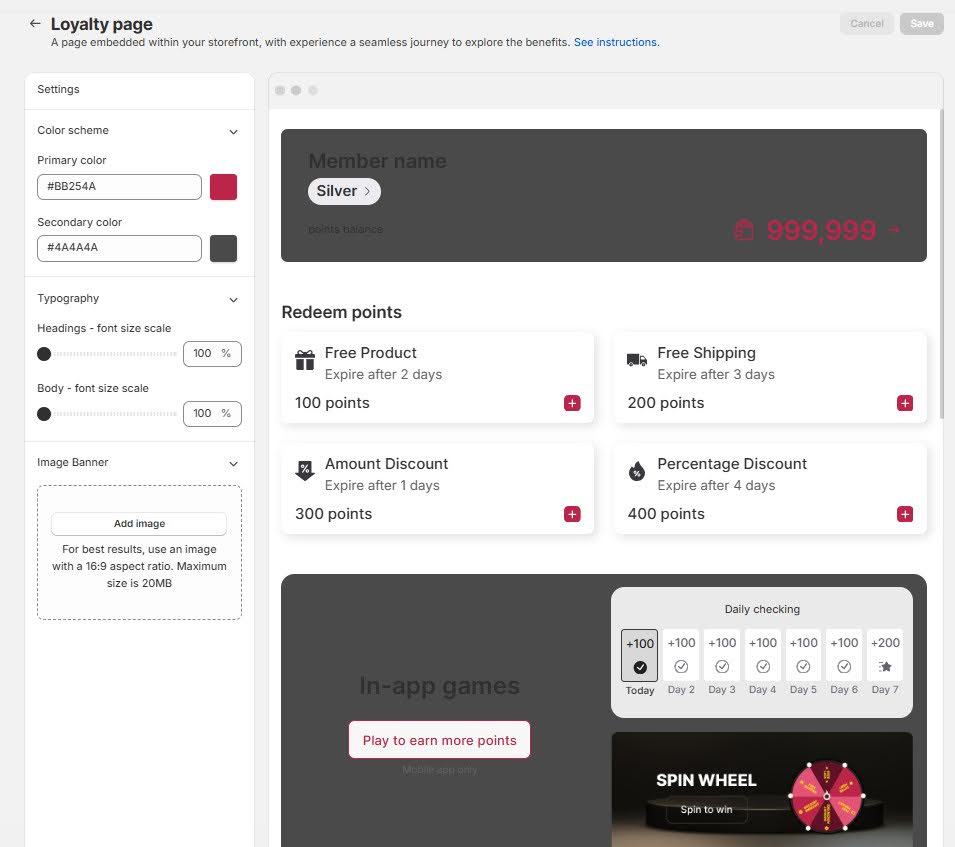
🎯 Setup guide
By default, your loyalty page is live and will be updated in real time with any changes you make to your loyalty program.
If you are a user on the Professional plan and above, you can customize the look and feel of this page by:
- Go to Community Engagement
- Navigate to Loyalty page on storefront
- Select Set up.
Reward your most dedicated customers with ‘Member-exclusive campaigns’
Do you want to make your most loyal customers feel even more valued while encouraging others to join your program? We developed the ‘Member-Exclusive Campaigns’ feature to do just that.
With this function, you can display after-discount prices with a member-only badge on selected products. This not only emphasizes the unique benefits of being a loyal member but also motivates non-members to sign up, creating a stronger sense of exclusivity and community among your shoppers.
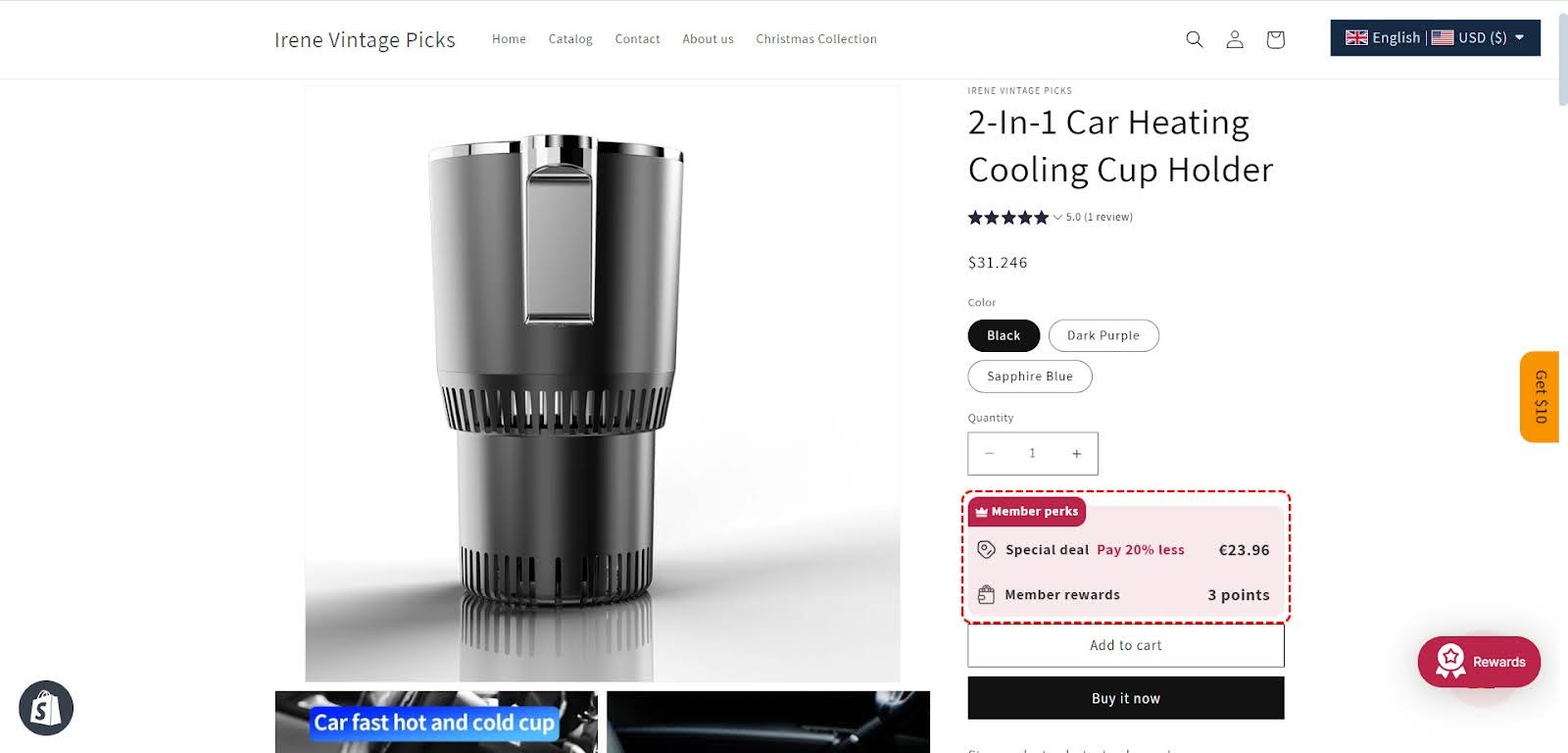
🎯 Setup guide
- On your OneLoyalty dashboard, select the Community Engagement tab
- Navigate to the Member-exclusive campaigns module > Click Set up
- You can then decide on the discount, applicable products, due date, etc.
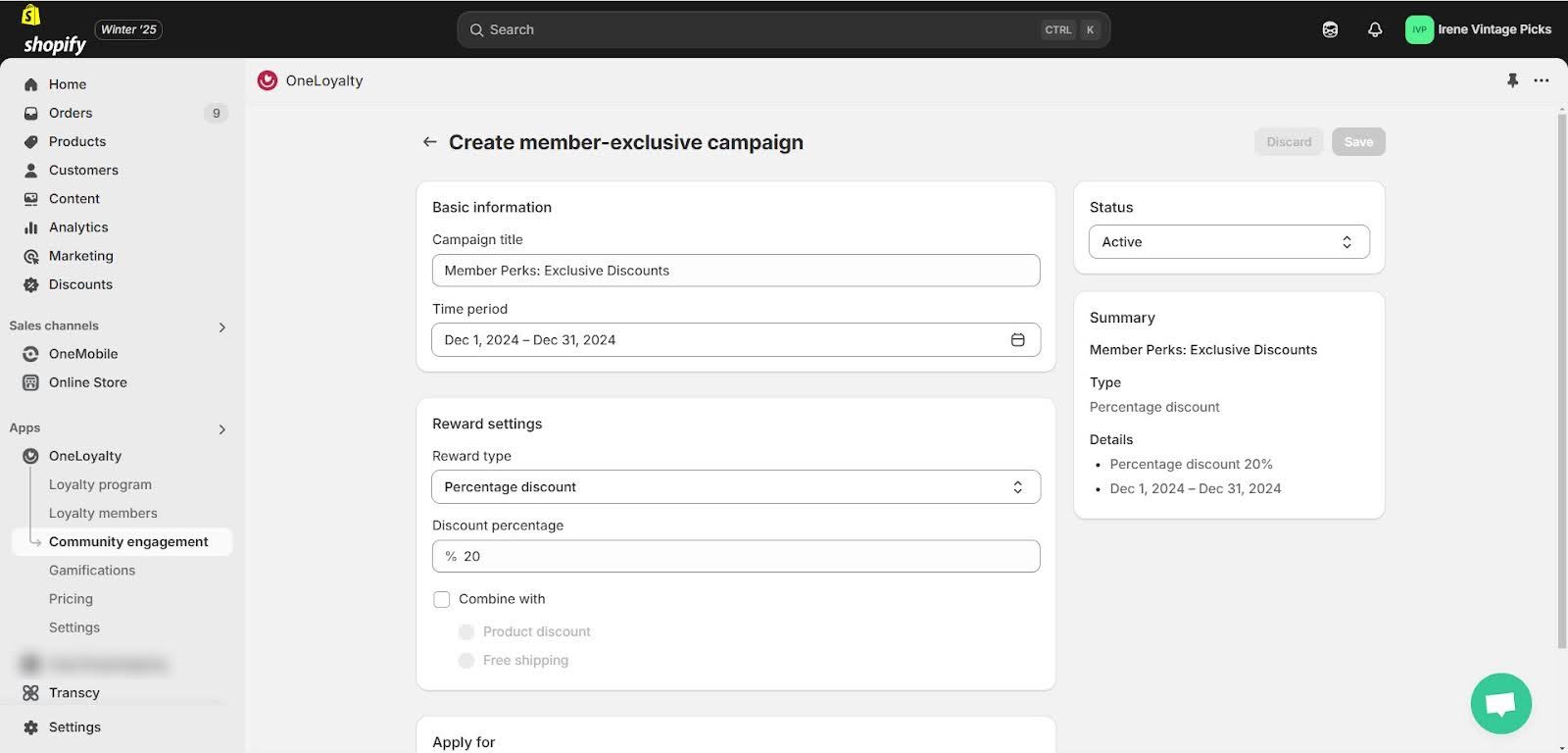
Enroll more brand advocates with the “Referral Announcement Bar”
Unless your shoppers know about your loyalty program beforehand, there are high chances that they will miss it while browsing your store. Therefore, if you want to maximize the reach of your referral program and encourage more shoppers to participate, it’s crucial to make it highly visible.
That’s where our brand-new “Referral Announcement Bar” comes in handy. With this announcement bar, you can instantly grab your customers’ attention and clearly show them the benefits of your referral program.
🎯 Setup guide
- On your OneLoyalty dashboard, select the Community Engagement tab
- Navigate to the Referral announcement bar module > Click Set up
- You can then edit your announcement bar’s text, color, etc.
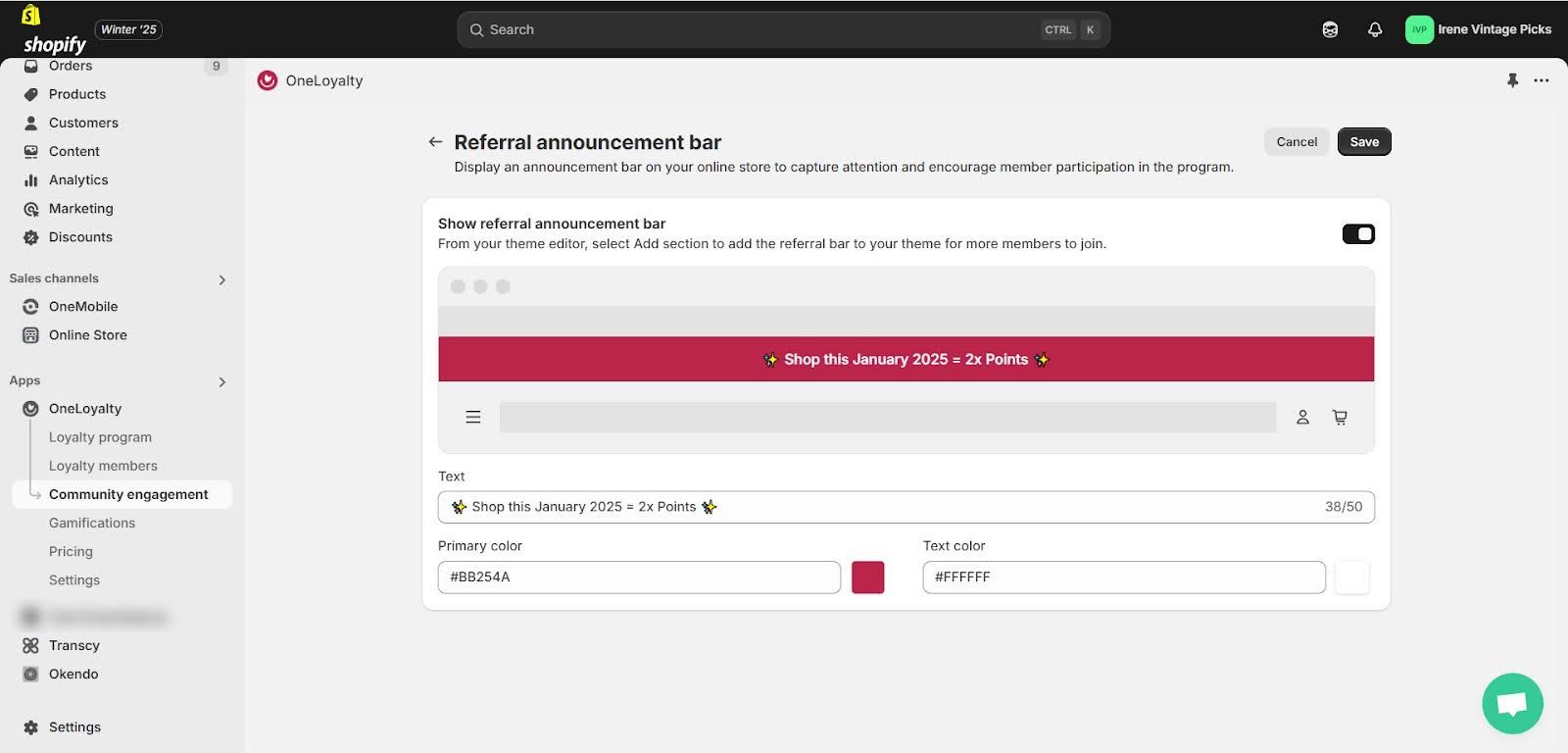
Encourage your customers to come back with ‘Store Credit’
Another update we brought to OneLoyalty is the “Store Credit” reward—a reward option that lets your customers redeem their loyalty points for store credits.
Store credit is Shopify’s native function that allows customers to use it at checkout as a type of currency. Thanks to OneLoyalty’s seamless integration with Shopify, OneLoyalty store credits can help you:
- Increase customer retention: Store credits incentivize customers to make future purchases, fostering long-term loyalty.
- Improve cash flow management: By offering store credits for returns instead of cash refunds, businesses can maintain better control over their finances.
- Reduce return fraud and abuse: Store credits can help mitigate return fraud and abuse, which are significant challenges for eCommerce businesses.
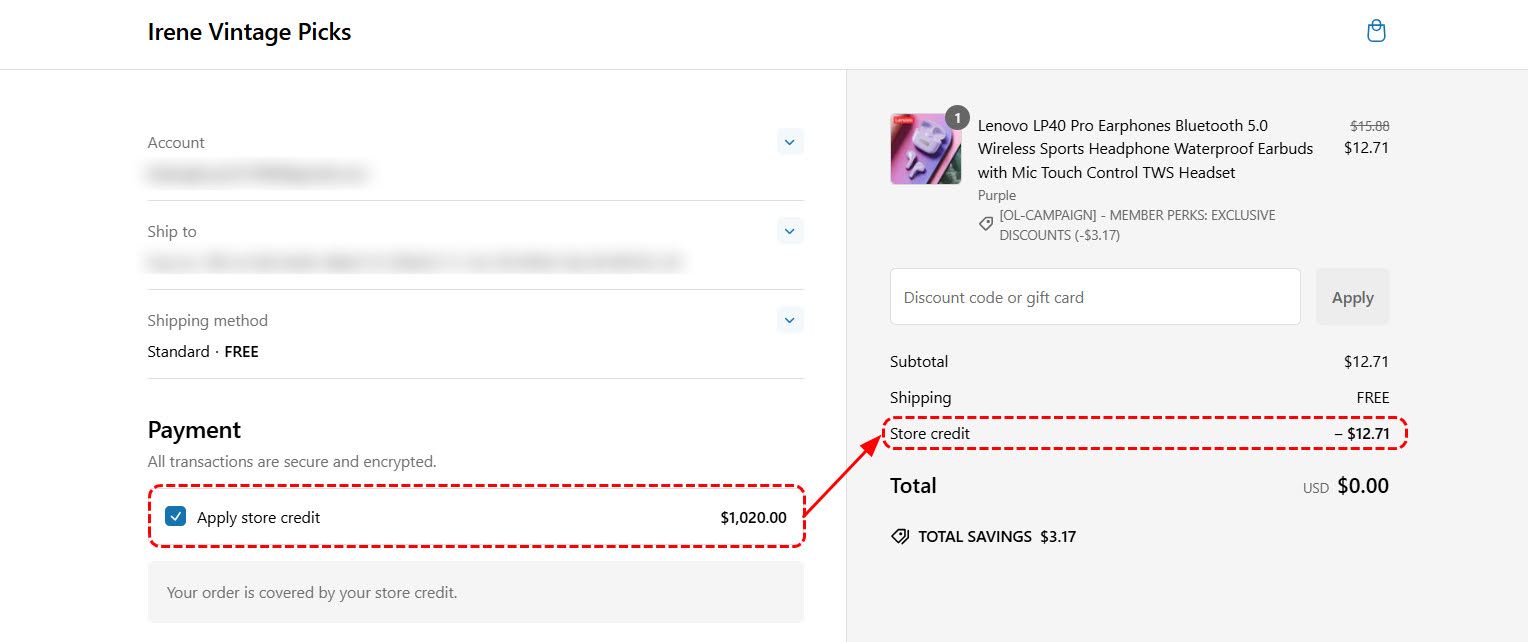
🎯 Setup guide
- On your OneLoyalty dashboard, select the Loyalty program tab
- Navigate to the Redeem points module > Click Manage rewards to redeem
- Click Store credit tab > Add reward
- You can then set your store credit reward settings
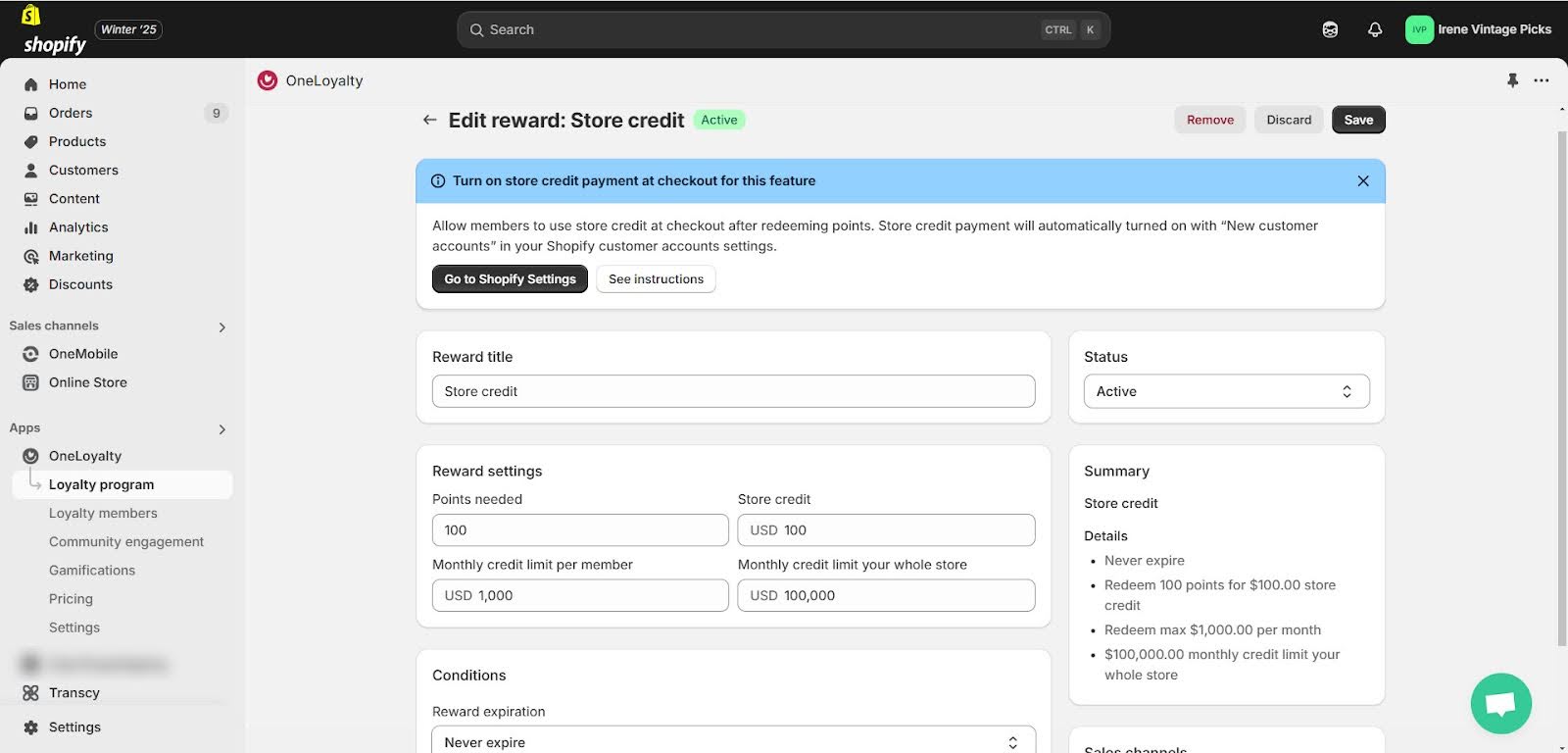
2. POS: Earn and Redeem Points in Store Frictionlessly With QR Code Scanning
Your customers can now seamlessly earn loyalty points or redeem vouchers at your physical store by simply scanning a QR code. This eliminates the need for manual entry, making the process faster and more convenient.
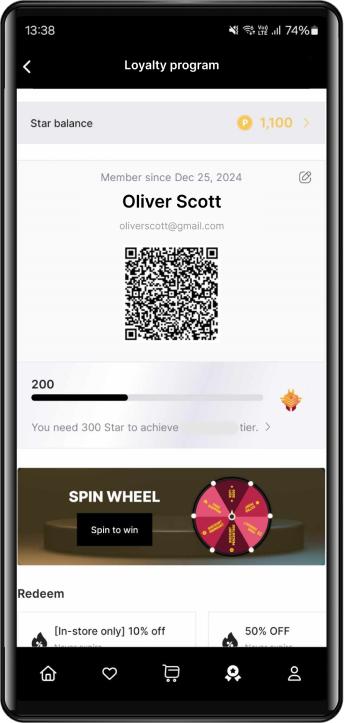
🎯 Setup guide
Once OneMobile is integrated with OneLoyalty, your customers’ QR codes will automatically appear on the loyalty screen within their mobile app. Afterward, you can use your barcode scanner to scan their QR code for point-earning or redeeming.
3. Mobile: Engage Customers With Daily Check-in And Spin The Wheel
Daily check-in popup
If you’ve set up daily check-ins for your customers to earn points, you’ll be pleased to hear about the Daily check-in popup we’ve jus brought to OneLoyalty. This reminder pop-up will automatically display in your customers’ mobile app, making it easier for them to check in regularly and stay on top of their progress.
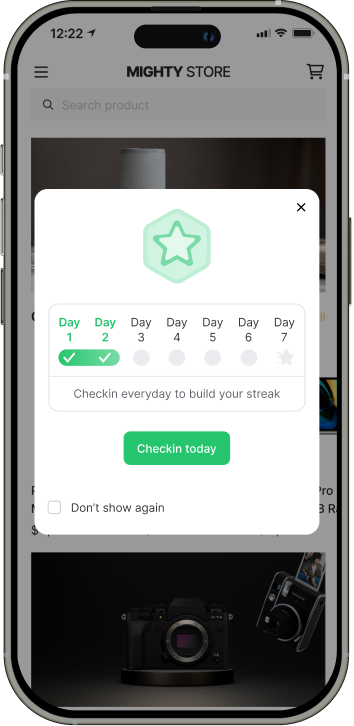
🎯 Setup guide
To set up the amount of points your customers receive after checking in, go to Loyalty program tab > Click Manage ways to earn points > Select Daily mobile app checkin.
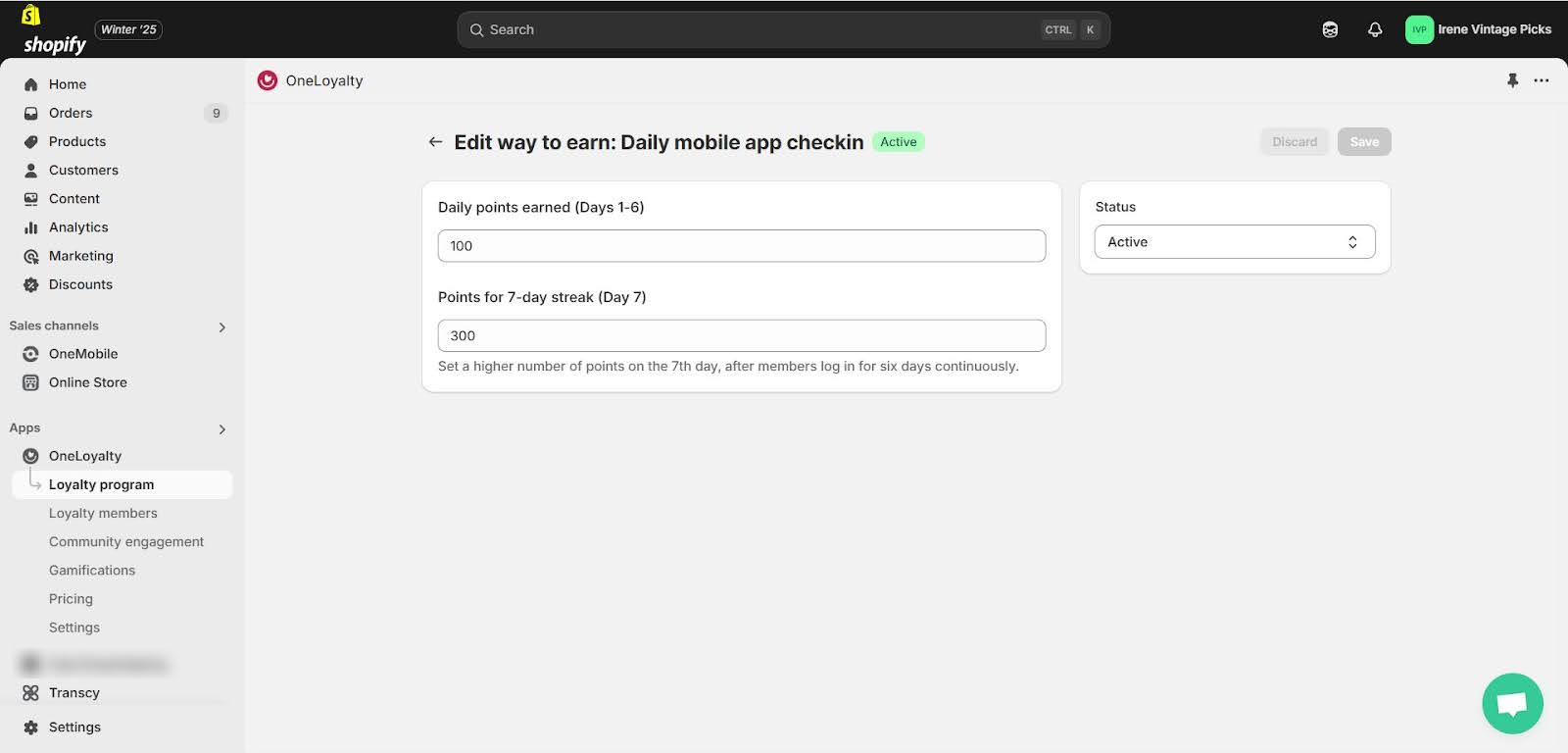
More spin the wheel templates
We’re also excited to introduce more spin-the-wheel templates to help you build stronger connections with your loyal shoppers. Whether you want to focus on reward variety, customer engagement, or high-value incentives, our expanded selection of templates makes it easier than ever to align your rewards with your goals.
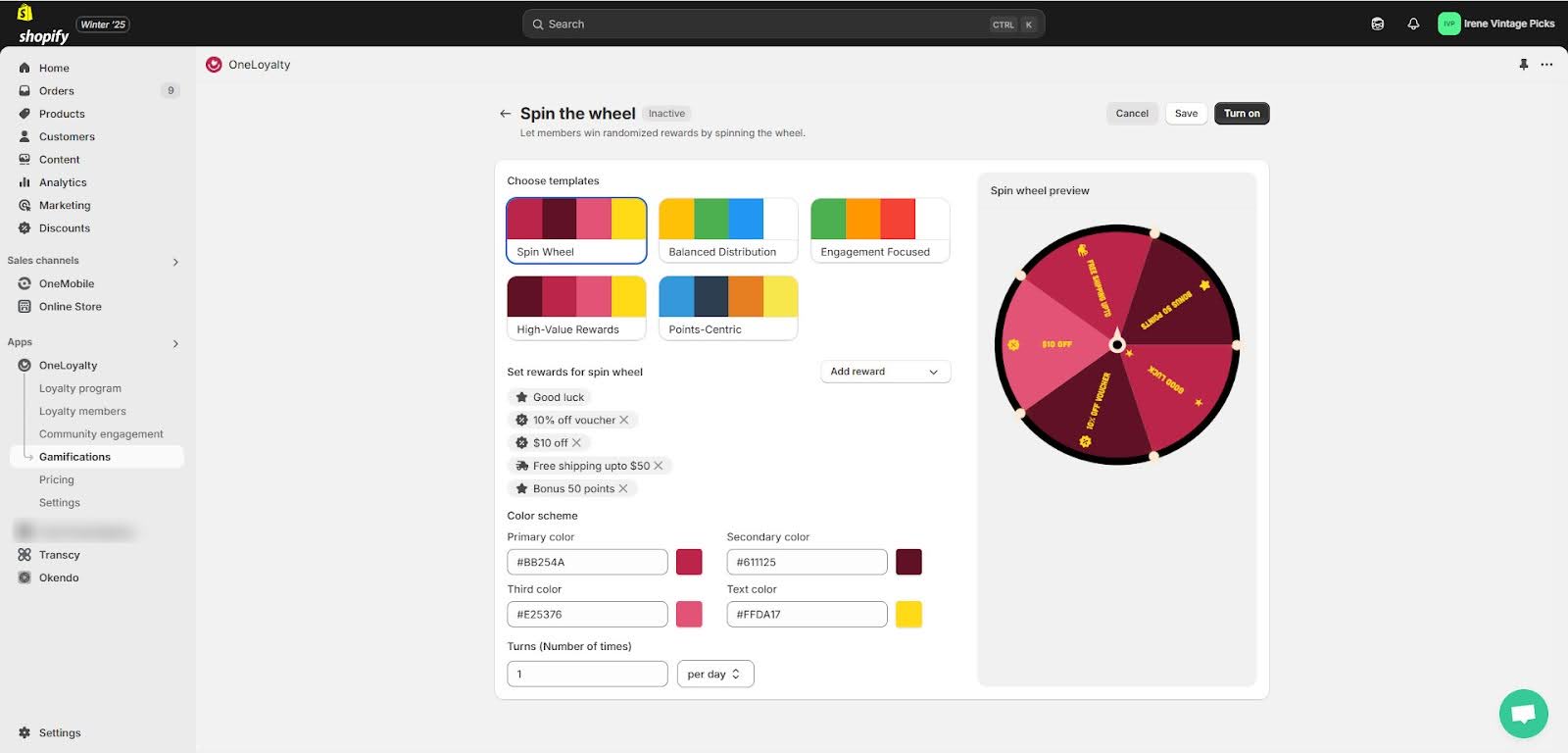
🎯 Setup guide
To explore all spin-the-wheel templates and config the reward options for your wheel:
- Go to the Gamification tab
- Navigate to the Spin the wheel section > Click Set up
Coming Soon: Automatic Email To Acquire More Loyalty Shoppers
In the next version, we will bring a powerful new feature that will revolutionize how you grow your loyalty program. With automatic emails designed to engage and convert, you’ll effortlessly turn casual shoppers into loyal customers. Stay tuned for more details!
Read more articles
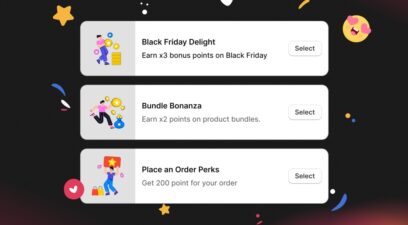
Introducing Three New Ready-to-Use Loyalty Campaign Templates
By Alexandre Le
March 25, 2025
Ready to get started?
Drive more repeat sales today with an omnichannel loyalty program. Pay only when you grow.
Your first 100 loyalty members are free of charge.